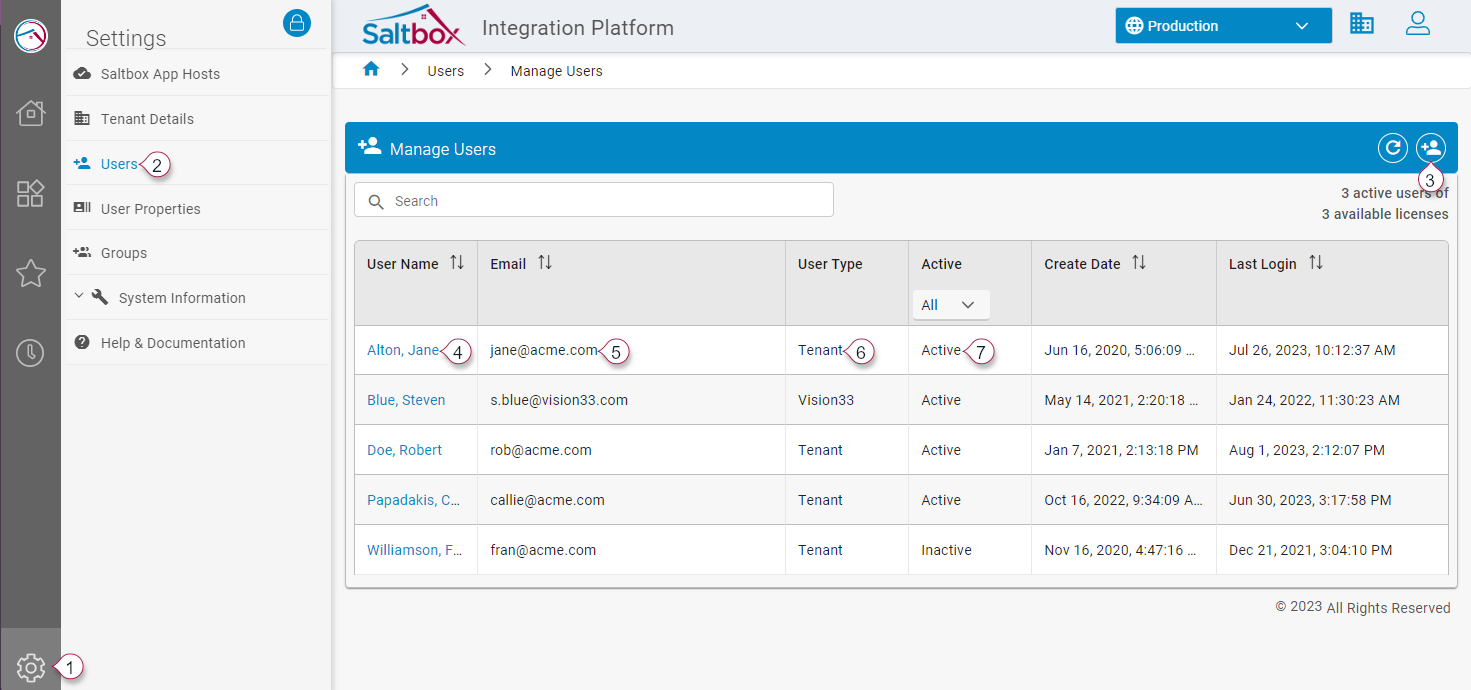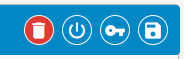User Management
First published on: 08/07/2023/5:34 pm
Managing Users
To manage users, go to Settings > Users > Manage Users (markers 1 and 2 below).
From here, you can
- Add a new user using the add button on the upper-right corner (marker 3 below)
- Edit an existing user by clicking on the user’s name (marker 4 below).
You can also view basic details about your users, including their email (marker 5), their user type (marker 6), whether they’re active (marker 7), and so on. (You may also see Vision33 support staff listed. They aren't counted in your available license count.)
Once you add or edit a user, you'll see the user details page. Use this page to manage the user’s general information, group access, and properties.
In the toolbar on the upper-right are buttons that let you manage the account status and save changes.
From left to right, these buttons are: delete, activate/deactivate, re-send password (if the user isn't logged in), and save.
User Groups
Access to Saltbox projects and features is managed using "User Groups". There are two types of groups:
-
System groups.These are automatically generated for tenants, environments, and projects. -
App groups.These let project designer/manager users manage access to specific assets within configured apps. (Note: this is an advanced feature and is not enabled for all tenants.)
In most cases, users will be assigned to System groups.
When no groups are assigned to a user, that user has no access. When multiple groups are added to a user, each group adds to the others. That is, "the most permissive group wins".
Levels of Access
System groups enable these levels of access:
-
User- Basic read-only or limited feature access. For example, they can view project settings and assets (such as workflows) but can't edit them. -
Operator- User access plus the ability to execute, review, and inspect basic project details. For example, "Operator" users can run workflows in a project. -
Designer- Operator access plus the ability to create and modify asset details and configuration. For example, "Designer" users can edit workflow designs and restart a project’s engine. -
Manager- Full access within the group’s scope. For example, managers can perform user, operator, and designer tasks plus delete workflows and remove connectors.
.png?Policy=eyJTdGF0ZW1lbnQiOlt7IlJlc291cmNlIjoiaHR0cHM6Ly9kemY4dnF2MjRlcWhnLmNsb3VkZnJvbnQubmV0L3VzZXJmaWxlcy8zODI4MS80ODk1MS9ja2ZpbmRlci9pbWFnZXMvcXUvMjAyNS9pbWFnZSgxMTgpLnBuZyIsIkNvbmRpdGlvbiI6eyJEYXRlTGVzc1RoYW4iOnsiQVdTOkVwb2NoVGltZSI6MTc2MTc4MDEzOH19fV19&Signature=PmnQp07it6KATJ1gCBNGLtbkv6lbH7YVw~LChJZvbLJnzqbMVCfIGQC6k6zw14MKXg3exbub80BPK~9fSIJ9lnYhNn0zne5hyJ8vI5ynJNSXqWjZmHDjkGS2nZDYpPbzO1XnBjZW7X4k5GGq~cEhBANQ1el0vCCqtIU1jkhMttnT1mVzDQ6f3pGK5hpmYORa6yp0~FKmyujs782kLcFTFZQD-IeyaTkUnfHHjqIscdTUU4EBVDe8q8hyiSd0SVb0cTX7JhyxtkKRxmMnYX3WOYXJQt0iC41ykDtb6j~evh-wntxUHyayYBYmC5RChhoEyeIJyUWGViA-XSsYq0s9lg__&Key-Pair-Id=K2TK3EG287XSFC)
System Groups
Project Groups
Project groups are system groups created automatically when you create a project. Generally, each project group grants access only to the project whose name matches the specific group, and only at the given access level.
For example, creating a project called “Acme Integration” would automatically create these groups:
-
Acme Integration User- Access to the Acme Integration project at the “User” level (i.e., read-only details). -
Acme Integration Operator- Access to the Acme Integration project at the “Operator” level (i.e., view details and run workflows). -
Acme Integration Designer- Access to the Acme Integration project at the “Designer” level (i.e., manage basic details). -
Acme Integration Manager- Access to the Acme Integration project at the “Manager” level (i.e., full access).
Environment Groups
Environment groups are system groups that are created automatically. Generally, each environment group grants access to all projects within that environment, at the given level of access.
Environment groups include:
-
Production
-
Production User- Access to any project in the production environment at the user level (i.e., read-only level). -
Production Operator- Access to any project in the production environment at the operator level (i.e., view details and run workflows). -
Production Designer- Access to any project in the production environment at the designer level (i.e., manage basic details). -
Production Manager- Access to any project in the production environment at the manager level (i.e., full access).
-
-
Staging (if enabled via tenant subscriptions)
-
Staging User- Access to any project in the staging environment at the user level (i.e., read-only level). -
Staging Operator- Access to any project in the staging environment at the operator level (i.e., view details and run workflows). -
Staging Designer- Access to any project in the staging environment at the designer level (i.e., manage basic details). -
Staging Manager- Access to any project in the staging environment at the manager level (i.e., full access).
-
-
UAT (if enabled via tenant subscriptions)
-
UAT User- Access to any project in the UAT environment at the user level (i.e., read-only level). -
UAT Operator- Access to any project in the UAT environment at the operator level (i.e., view details and run workflows). -
UAT Designer- Access to any project in the UAT environment at the designer level (i.e., manage basic details). -
UAT Manager- Access to any project in the UAT environment at the manager level (i.e., full access).
-
-
Development
-
Development User- Access to any project in the development environment at the user level (i.e., read-only level). -
Development Operator- Access to any project in the development environment at the operator level (i.e., view details and run workflows). -
Development Designer- Access to any project in the development environment at the designer level (i.e., manage basic details). -
Development Manager- Access to any project in the development environment at the manager level (i.e., full access).
-
Tenant Groups
Tenant groups are system groups that are created automatically. Generally, each tenant group grants access to all projects, at the given access level.
Tenant groups include:
-
Tenant User- Access to all projects and assets in those projects at the user level (i.e., read-only level). -
Tenant Operator- Access to all projects and assets in those projects at the operator level (i.e., view details and run workflows). -
Tenant Designer- Access to all projects and assets in those projects at the designer level (i.e., manage basic details). -
Tenant Manager- Access to all projects and assets in those projects at the manager level (i.e., full access). -
Tenant Admin- In addition to the above tenant groups that grant project access, theTenant Admingroup grants access to administrative features. Settings they can manage include:-
Saltbox App Hosts - App hosts are the infrastructure that supports projects. These may be cloud containers or dedicated app servers on AWS EC2. From this page, admins can view host statuses and restart hosts (which will temporarily pause all project engines that run on that host).
-
Tenant details - Tenant information, including users and subscriptions.
-
Users - User details, including the user’s group assignments and properties.
-
User properties - You can create properties that support advanced functionality, such as reports. Once created, you can assign properties to each other via the users page. For example, you can assign an employee ID that allows configured reports to filter data automatically based on a user’s assigned ID.
-
Groups - Manage system and app groups. From this page, multiple users can be assigned to a group.
-
System Information > Audit Trail - View auditable details, such as tenant-wide engine restart times and connector changes.
-
|
Last modified: 05/13/2025/5:14 pm |